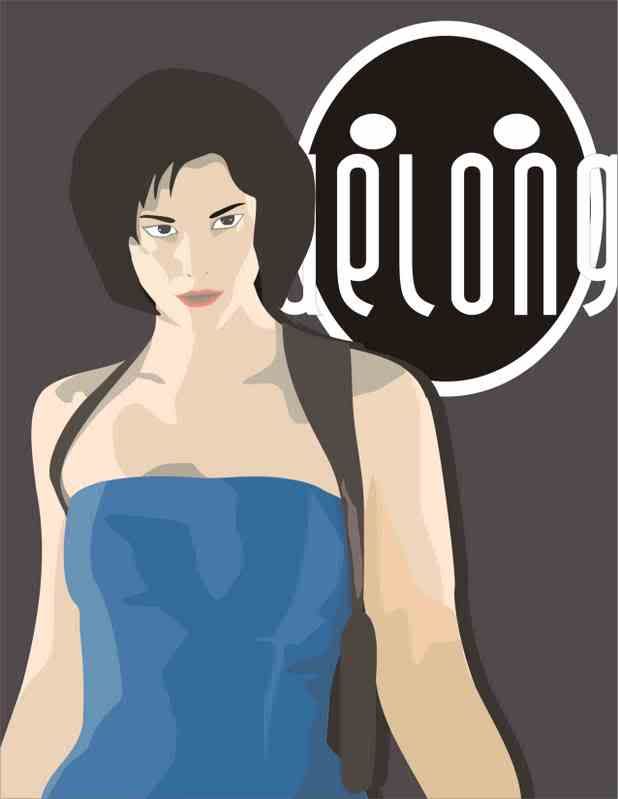Hiren's BootCD 9.2
All in one Dos Bootable CD which has all these utilities
Partition Tools
Partition Magic Pro 8.05
Best software to partition hard drive
Acronis Disk Director Suite 9.0.554
Popular disk management functions in a single suite
Paragon Partition Manager 7.0.1274
Universal tool for partitions
Partition Commander 9.01
The safe way to partition your hard drive,with undo feature
Ranish Partition Manager 2.44
a boot manager and hard disk partitioner.
The Partition Resizer 1.3.4
move and resize your partitions in one step and more.
Smart Fdisk 2.05
a simple harddisk partition manager
SPecial Fdisk 2000.03t
SPFDISK a partition tool.
eXtended Fdisk 0.9.3
XFDISK allows easy partition creation and edition
GDisk 1.1.1
Complete replacement for the DOS FDISK utility and more.
Super Fdisk 1.0
Create, delete, format partitions drives without destroying data.
Disk Clone Tools
ImageCenter 5.6 (Drive Image 2002)
Best software to clone hard drive
Norton Ghost 11.0.1
Similar to Drive Image (with usb/scsi support)
Acronis True Image 8.1.945
Create an exact disk image for complete system backup and disk cloning.
Partition Saving 3.40
A tool to backup/restore partitions. (SavePart.exe)
COPYR.DMA Build013
A Tool for making copies of hard disks with bad sectors
Antivirus Tools
F-Prot Antivirus 3.16f (2907)
Very good virus scanner (with ntfs support and easy to use menu)
McAfee Antivirus 4.4.50 (2907)
a virus scanner (with ntfs support and easy to use menu)
Recovery Tools
Active Partition Recovery 3.0
To Recover a Deleted partition.
Active Uneraser 3.0
To recover deleted files and folders on FAT and NTFS systems.
Ontrack Easy Recovery Pro 6.10
To Recover data that has been deleted/virus attack
Winternals Disk Commander 1.1
more than just a standard deleted-file recovery utility
TestDisk 6.8b
Tool to check and undelete partition.
Lost & Found 1.06
a good old data recovery software.
DiyDataRecovery Diskpatch 2.1.100
An excellent data recovery software.
Prosoft Media Tools 5.0 v1.1.2.64
Another excellent data recovery software with many other options.
PhotoRec 6.8b
File and pictures recovery Tool.
Testing Tools
System Speed Test 4.78
it tests CPU, harddrive, ect.
PC-Check 6.0
Easy to use hardware tests
Ontrack Data Advisor 5.0
Powerful diagnostic tool for assessing the condition of your computer
The Troubleshooter 7.02
all kind of hardware testing tool
PC Doctor 3.0
a benchmarking and information tool
Test Cpu/Video/Disk 5.6
a tool to test cpu, video, and disk
Test Hard Disk Drive 1.0
a tool to test Hard Disk Drive
RAM (Memory) Testing Tools
DocMemory 3.1b
RAM Test utility
GoldMemory 5.07
RAM Test utility
Memtest86+ 1.70
PC Memory Test
Hard Disk Tools
Hard Disk Diagnostic Utilities
Seagate Seatools Desktop Edition 3.02
Western Digital Data Lifeguard Tools
Western Digital Diagnostics (DLGDIAG) 5.04f
Maxtor PowerMax 4.23
Maxtor amset utility 4.0
Maxtor(or any Hdd) Low Level Formatter 1.1
Fujitsu HDD Diagnostic Tool 6.61
Fujitsu IDE Low Level Format 1.0
Samsung HDD Utility(HUTIL) 2.04
Samsung Disk Diagnose (SHDIAG) 1.28
IBM/Hitachi Drive Fitness Test 4.08
IBM/Hitachi Feature Tool 2.03
Gateway GwScan 3.15
ExcelStor's ESTest 3.80
MHDD 4.6
WDClear 1.30
Toshiba Hard Disk Diagnostic 2.00b
SeaTools for Dos 1.08
HDD Regenerator 1.51
to recover a bad hard drive
HDAT2 4.5.3
main function is testing and repair (regenerates) bad sectors for detected devices
Ontrack Disk Manager 9.57
Disk Test/Format/Maintenance tool.
Norton Disk Doctor 2002
a tool to repair a damaged disk, or to diagnose your hard drive.
Norton Disk Editor 2002
a powerful disk editing, manual data recovery tool.
Active Kill Disk 4.1
Securely overwrites and destroys all data on physical drive.
SmartUDM 2.00
Hard Disk Drive S.M.A.R.T. Viewer.
Victoria 3.33
a freeware program for low-level HDD diagnostics
HDD Eraser 1.0
Secure erase using a special feature built into most newer hard drives
System Information Tools
Aida16 2.14
a system information tool, extracts details of all components of the PC
PCI and AGP info Tool (2907)
The PCI System information & Exploration tool.
System Analyser 5.3r
View extensive information about your hardware
Navratil Software System Information 0.59.14
High-end professional system information tool
Astra 5.33
Advanced System info Tool and Reporting Assistant
HwInfo 5.0.5
a powerful system information utility
PC-Config 9.33
Complete hardware detection of your computer
SysChk 2.46
Find out exactly what is under the hood of your PC
CPU Identification utility 1.12
Detailed information on CPU (CHKCPU.EXE)
CTIA CPU Information
another CPU information tool
MBR (Master Boot Record) Tools
MBRWork 1.07b
a utility to perform some common and uncommon MBR functions
MBR Tool 2.2.100
backup, verify, restore, edit, refresh, remove, display, re-write...
DiskMan4
all in one tool for cmos, bios, bootrecord and more
BootFix Utility
Run this utility if you get 'Invalid system disk'
MBR SAVE / RESTORE 2.1
BootSave and BootRest tools to save / restore MBR
Boot Partition 2.60
add Partition in the Windows NT/2000/XP Multi-boot loader
Partition Table Doctor 3.5
a tool to repair/modify mbr, bootsector, partition table
Smart Boot Manager 3.7.1
a multi boot manager
Bootmagic 8.0
This tool is for multi boot operating systems
MBRWizard 2.0b
Directly update and modify the MBR (Master Boot Record)
BIOS / CMOS Tools
CMOS 0.93
CMOS Save / Restore Tool
BIOS Cracker 4.8
BIOS password remover (cmospwd)
BIOS Cracker 1.4
BIOS password remover (cmospwc)
BIOS Utility 1.35.0
BIOS Informations, password, beep codes and more.
!BIOS 3.20
a powerfull utility for bios and cmos
DISKMAN4
a powerful all in one utility
UniFlash 1.40
bios flash utility
Kill CMOS
a tiny utility to wipe cmos
Award DMI Configuration Utility 2.43
DMI Configuration utility for modifying/viewing the MIDF contents.
MultiMedia Tools
Picture Viewer 1.94
Picture viewer for dos, supports more then 40 filetypes.
QuickView Pro 2.58
movie viewer for dos, supports many format including divx.
MpxPlay 1.55 final
a small Music Player for dos
Password Tools
Active Password Changer 3.0.420
To Reset User Password on windows NT/2000/XP/2003/Vista (FAT/NTFS)
Offline NT/2K/XP Password Changer
utility to reset windows nt/2000/xp administrator/user password.
Registry Reanimator 1.02
Check and Restore structure of the Damaged Registry files of NT/2K/XP
NTPWD
utility to reset windows nt/2000/xp administrator/user password.
Registry Viewer 4.2
Registry Viewer/Editor for Win9x/Me/NT/2K/XP
ATAPWD 1.2
Hard Disk Password Utility
NTFS (FileSystems) Tools
NTFS Dos Pro 5.0
To access ntfs partitions from Dos
NTFS 4 Dos 1.9
To access ntfs partitions from Dos
Paragon Mount Everything 3.0
To access NTFS, Ext2FS, Ext3FS partitions from dos
NTFS Dos 3.02
To access ntfs partitions from Dos
EditBINI 1.01
to Edit boot.ini on NTFS Partition
Dos File Managers
Volkov Commander 4.99
Dos File Manager with LongFileName/ntfs support
(Similar to Norton Commander)
Dos Command Center 5.1
Classic dos-based file manager.
File Wizard 1.35
a file manager - colored files, drag and drop copy, move, delete etc.
File Maven 3.5
an advanced Dos file manager with high speed PC-to-PC file
transfers via serial or parallel cable
FastLynx 2.0
Dos file manager with Pc to Pc file transfer capability
LapLink 5.0
the smart way to transfer files and directories between PCs.
Dos Navigator 6.4.0
Dos File Manager, Norton Commander clone but has much more features.
Mini Windows 98
Can run from Ram Drive, with ntfs support,
Added 7-Zip which supports .7z .zip .cab .rar .arj .gzip,
.bzip2 .z .tar .cpio .rpm and .deb
Disk Defragmenter, Notepad / RichText Editor,
Image Viewer, .avi .mpg .divx .xvid Movie Player, etc...
Other Tools
Ghost Walker 2003.793
utility that changes the security ID (SID) for Windows NT, 2000 and XP
DosCDroast beta 2
Dos CD Burning Tools
Universal TCP/IP Network 6.01
MSDOS Network Client to connect via TCP/IP to a Microsoft based
network. The network can either be a peer-to-peer or a server based
network, it contains 91 different network card drivers
Dos Tools
USB CD-Rom Driver 1
Standard usb_cd.sys driver for cd drive
Universal USB Driver 2
Panasonic v2.20 ASPI Manager for USB mass storage
ASUSTeK USB Driver 3
ASUS USB CD-ROM Device Driver Version 1.00
SCSI Support
SCSI Drivers for Dos
SATA Support
SATA Driver (gcdrom.sys) and JMicron JMB361 (xcdrom.sys) for Dos
1394 Firewire Support
1394 Firewire Drivers for Dos
Interlnk support at COM1
To access another computer from COM port
Interlnk support at LPT1
To access another computer from LPT port
and too many great dos tools
very good collection of dos utilities
extract.exe pkzip.exe pkunzip.exe unrar.exe rar.exe
ace.exe lha.exe gzip.exe uharcd.exe mouse.com
attrib.com deltree.exe xcopy.exe diskcopy.com imgExtrc.exe
undelete.com edit.com fdisk.exe fdisk2.exe fdisk3.exe
lf.exe delpart.exe wipe.com zap.com format.com
move.exe more.com find.exe hex.exe debug.exe
split.exe mem.exe mi.com sys.com smartdrv.exe
xmsdsk.exe killer.exe share.exe scandisk.exe scanreg.exe
guest.exe doskey.exe duse.exe biosdtct.exe setver.exe
intersvr.exe interlnk.exe loadlin.exe lfndos.exe doslfn.com